By: Team SE-EDU Since: Jun 2016 Licence: MIT
- 1. Introduction
- 2. Quick Start
- 3. Features
- 3.1. Signing up for an account :
signup - 3.2. Logging into an account :
login - 3.3. Logging out of an account :
logout - 3.4. Viewing help :
help - 3.5. Adding a event:
add - 3.6. Listing all events :
list - 3.7. Editing a event :
edit - 3.8. Locating events:
find - 3.9. Deleting an event :
delete - 3.10. Selecting an event :
select - 3.11. Listing entered commands :
history - 3.12. Undoing previous command :
undo - 3.13. Redoing the previously undone command :
redo - 3.14. Clearing all entries :
clear - 3.15. Registering for an event :
register - 3.16. Unregistering from an event :
unregister - 3.17. Listing all registered events :
attending - 3.18. Removing user from event :
removeAttendee - 3.19. Show event reminders :
reminder - 3.20. Updates the statuses of events :
update - 3.21. Add a comment :
addComment - 3.22. Reply to a comment :
replyComment - 3.23. Delete a comment :
deleteComment - 3.24. Exports calendar:
export - 3.25. Exiting the program :
exit - 3.26. Saving the data
- 3.1. Signing up for an account :
- 4. FAQ
- 5. Command Summary
1. Introduction
Event Manager is made for the residents of the Residential Colleges (RC) in the National University of Singapore (NUS). This application is build for those who prefer to use a desktop application for managing events and attendees. Moreover, the Event Manager offers a faster workflow for those who prefer working with a Command Line Interface while still retaining the benefits of having a Graphical User Interface. If you can type fast, you can work even faster with Event Manager to manage the various events in your RC! All you need is a laptop/computer to run this application. Interested? Jump to the Section 2, “Quick Start” to get started. Enjoy!
2. Quick Start
-
Ensure you have Java version
9or later installed in your Computer. -
Download the latest
EventManager.jarhere. -
Copy the file to the folder you want to use as the home folder for your EventManager.
-
Double-click the file to start the app. The GUI should appear in a few seconds.
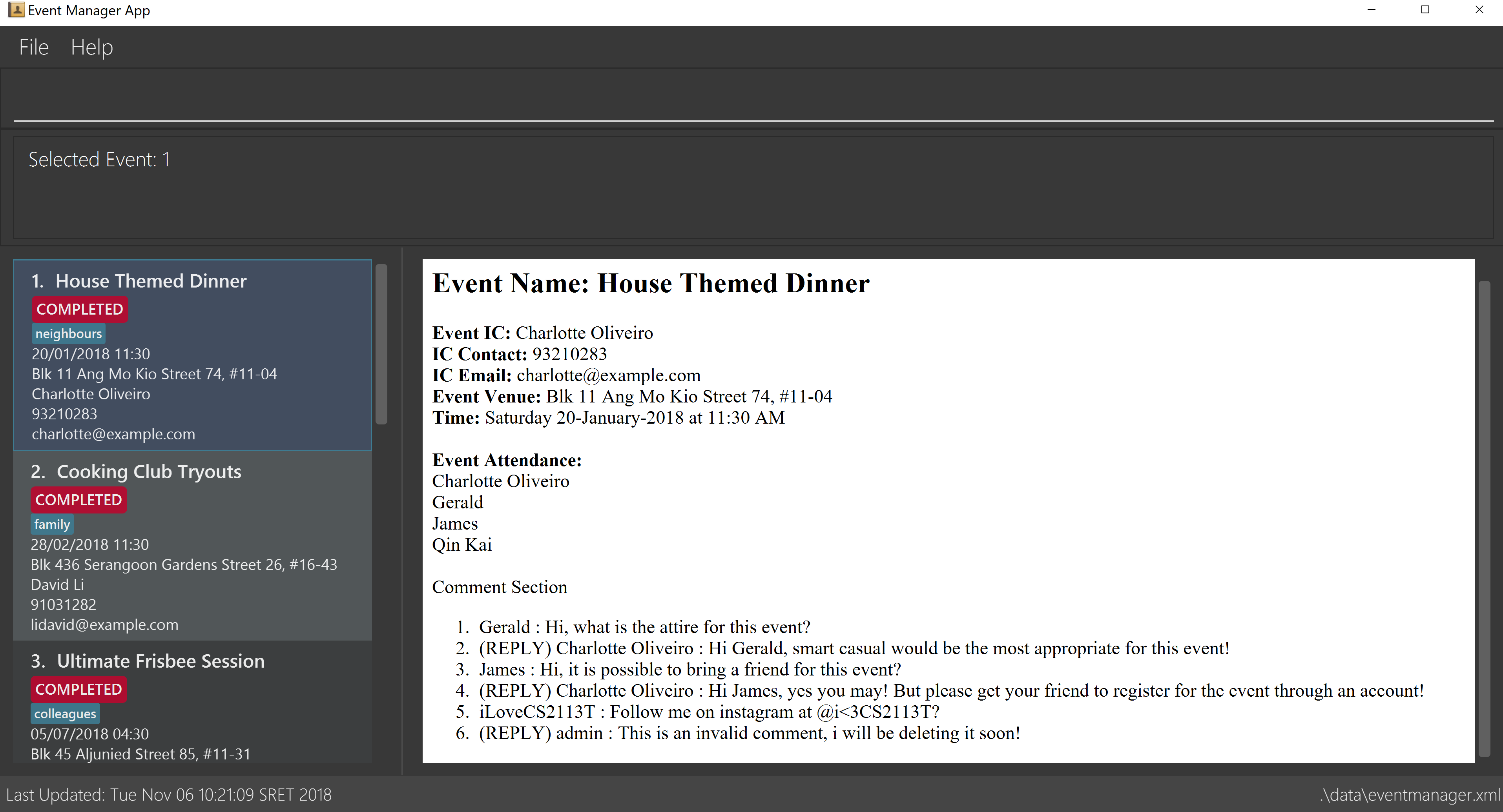
-
Type the command in the command box and press Enter to execute it.
e.g. typinghelpand pressing Enter will open the help window. -
Some example commands you can try:
-
list: lists all events -
addn/Computer Science Workshop c/John Doe p/98765432 e/johnd@example.com v/John street, block 123, #01-01 d/12/03/2018 15:30: adds an event namedComputer Science Workshopto the Event Manager. -
delete3: deletes the 3rd event shown in the current list -
exit: exits the app
-
-
Refer to Section 3, “Features” for details of each command.
3. Features
Automatic sorting: Events in Event Manager will always be displayed in chronological order, followed by alphabetical order.
Command Format
-
Words in
UPPER_CASEare the parameters to be supplied by the user e.g. inadd n/EVENT,EVENTis a parameter which can be used asadd n/Computer Science Workshop. -
Items in square brackets are optional e.g
n/Comp Sci Workshop [t/TAG]can be used asn/Comp Sci Workshop t/sportor asn/Comp Sci Workshop. -
Items with
… after them can be used multiple times including zero times e.g.[t/TAG]…can be used ast/friend,t/friend t/familyetc. -
Parameters can be in any order e.g. if the command specifies
n/EVENT p/PHONE_NUMBER,p/PHONE_NUMBER n/EVENTis also acceptable.
Only select, list and update commands can be performed without logging in. Also, add, edit, delete and deleteComment can only performed by the admin account.
|
As of now, there is only one admin account, with the username being admin and the password being root.
|
3.1. Signing up for an account : signup
User: Creates a user account
Format: signup u/USERNAME p/PASSWORD
Examples: * * |
3.2. Logging into an account : login
User: Logs in to account
Format: login u/USERNAME p/PASSWORD
Examples: * * |
3.3. Logging out of an account : logout
User: Logs out of an account
Format: logout
Examples: * * |
3.5. Adding a event: add
Admin: Adds an event to the Event Manager
Adds an event to the Event Manager
Format: add n/EVENT_NAME c/CONTACT_NAME p/PHONE_NUMBER e/EMAIL v/VENUE d/DATETIME [t/TAG]…
| An event can have any number of tags (including 0). |
Examples:
-
add n/Com Sci Workshop c/John Doe p/98765432 e/johnd@example.com v/John street, block 123, #01-01 d/20/10/2017 10:30 -
add n/Sports Day c/Betsy Crow t/Sports e/betsycrow@example.com v/COM2 #02-01 p/12345678 d/21/02/2019 08:30 t/Leisure
3.6. Listing all events : list
User/Admin: Lists all events in the Event Manager in chronological order.
Format: list
3.7. Editing a event : edit
Admin: Edits an existing event in the Event Manager.
Format: edit INDEX [n/EVENT] [c/CONTACT NAME] [p/PHONE] [e/EMAIL] [v/VENUE] [d/DATETIME] [t/TAG]…
Examples:
-
edit 1 p/91234567 e/johndoe@example.com
Edits the phone number and email address of the 1st event to be91234567andjohndoe@example.comrespectively. -
edit 2 n/Sports Meet t/
Edits the name of the 2nd event to beSports Dayand clears all existing tags.
3.8. Locating events: find
Admin/User: Finds events whose field contains any of the given keywords specified by the user.
Format: find PREFIX/KEYWORD [MORE_PREFIX][MORE_KEYWORDS]
Available prefixes:
-
k/ Default search option
-
n/ Name search
-
c/ Contact search
-
e/ Email search
-
p/ Phone search
-
v/ Venue search
-
d/ Datetime search
-
t/ Tag search
-
a/ Attendee search
-
If there are more than 1 prefixes of the same type, for example,
find n/new n/dark n/meeting, they will be automatically combined together, which means this command will be assumed to be the same asfind n/new dark meeting -
If there is only the prefix without any keywords following it, no events will be found as there are no events with the required fields left empty
-
Unknown prefixes will be ignored.
Examples:
-
find n/Day
Returns events with namesSports DayandAny day -
find k/Sports Sci friends
Returns events having the nameSports Competition, venueSci Avenue, and tagfriends -
find d/12/01/2018 04:30
Returns any event having date12/01/2018or time04:30 -
find k/Day n/Sports d/12/01/2018
Returns any event having keyworddaywith names includingSportsand with dates12/01/2018
3.9. Deleting an event : delete
Admin: Deletes the specified event from the Event Manager.
Format: delete INDEX
Examples:
-
list
delete 2
Deletes the 2nd event in the Event Manager. -
find Sports
delete 1
Deletes the 1st event in the results of thefindcommand.
3.10. Selecting an event : select
Admin/User: Selects the event identified by the index number in the displayed event list.
Format: select INDEX
Examples:
-
list
select 2
Selects the 2nd event in the Event Manager. -
find Sports
select 1
Selects the 1st event in the results of thefindcommand.
3.11. Listing entered commands : history
Admin/User: Lists all the commands that you have entered in reverse chronological order.
Format: history
|
Pressing the ↑ and ↓ arrows will display the previous and next input respectively in the command box. |
3.12. Undoing previous command : undo
Restores the address book to the state before the previous undoable command was executed.
Format: undo
|
Undoable commands: those commands that modify the address book’s content ( |
Examples:
-
delete 1
list
undo(reverses thedelete 1command) -
select 1
list
undo
Theundocommand fails as there are no undoable commands executed previously. -
delete 1
clear
undo(reverses theclearcommand)
undo(reverses thedelete 1command)
3.13. Redoing the previously undone command : redo
Reverses the most recent undo command.
Format: redo
Examples:
-
delete 1
undo(reverses thedelete 1command)
redo(reapplies thedelete 1command) -
delete 1
redo
Theredocommand fails as there are noundocommands executed previously. -
delete 1
clear
undo(reverses theclearcommand)
undo(reverses thedelete 1command)
redo(reapplies thedelete 1command)
redo(reapplies theclearcommand)
3.14. Clearing all entries : clear
Admin: Clears all entries from the Event Manager.
Format: clear
3.15. Registering for an event : register
User: Registers for an event by adding the current user’s username to the attendance list.
Format: register INDEX
Examples:
-
list
register 3
Registers user for the 3rd event of the Event Manager. -
find Sports
register 1
Registers User for the 1st event in the results of thefindcommand.
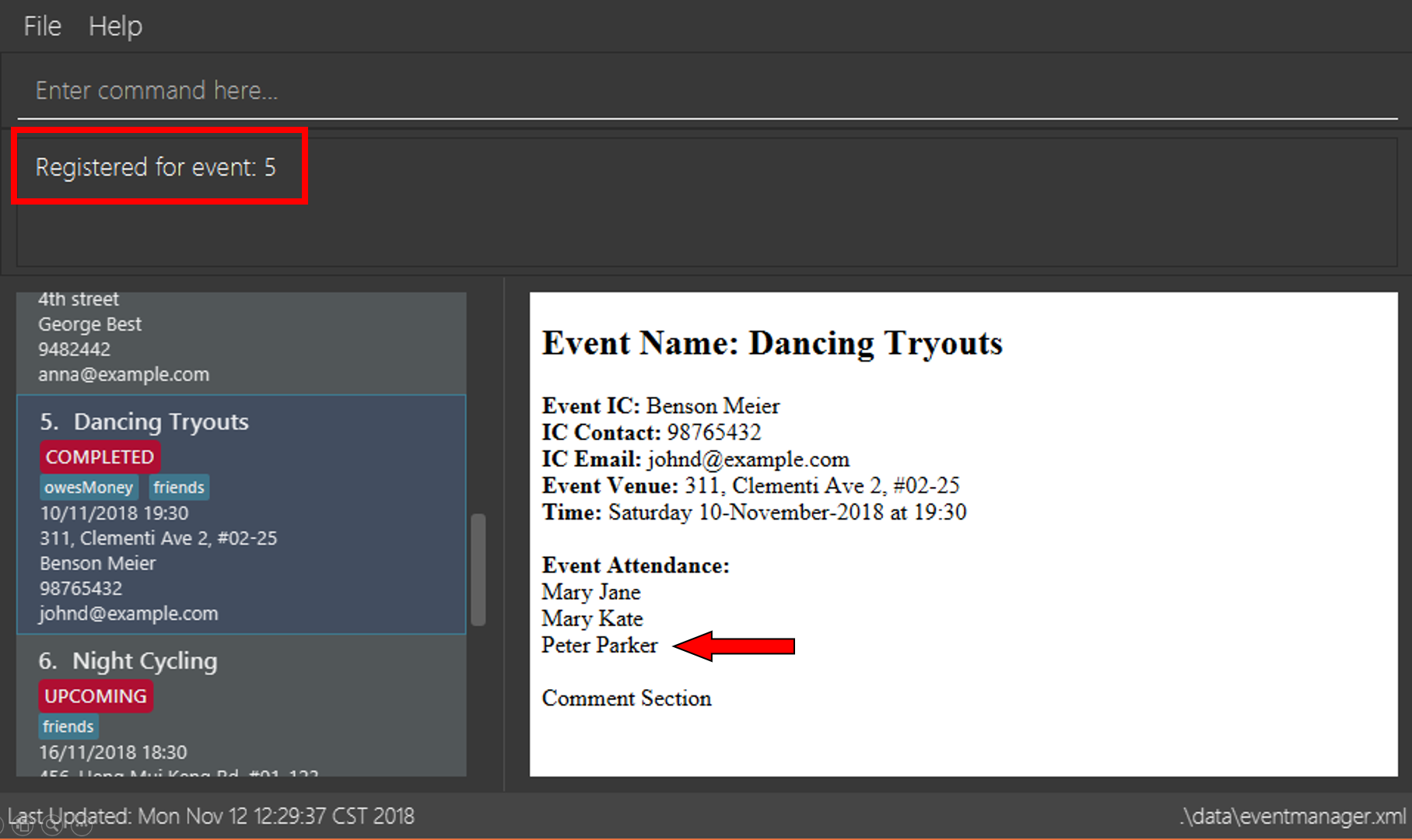
3.16. Unregistering from an event : unregister
User: Unregisters for an event by removing the current user’s username from the attendance list.
Format: unregister INDEX
Examples:
-
list
unregister 1
Unregisters user from the 1st event of the Event Manager. -
find Sports
unregister 2
Unregisters user from the 2nd event in the results of thefindcommand.
3.17. Listing all registered events : attending
User: Lists all events that the user has registered for.
Format: attending
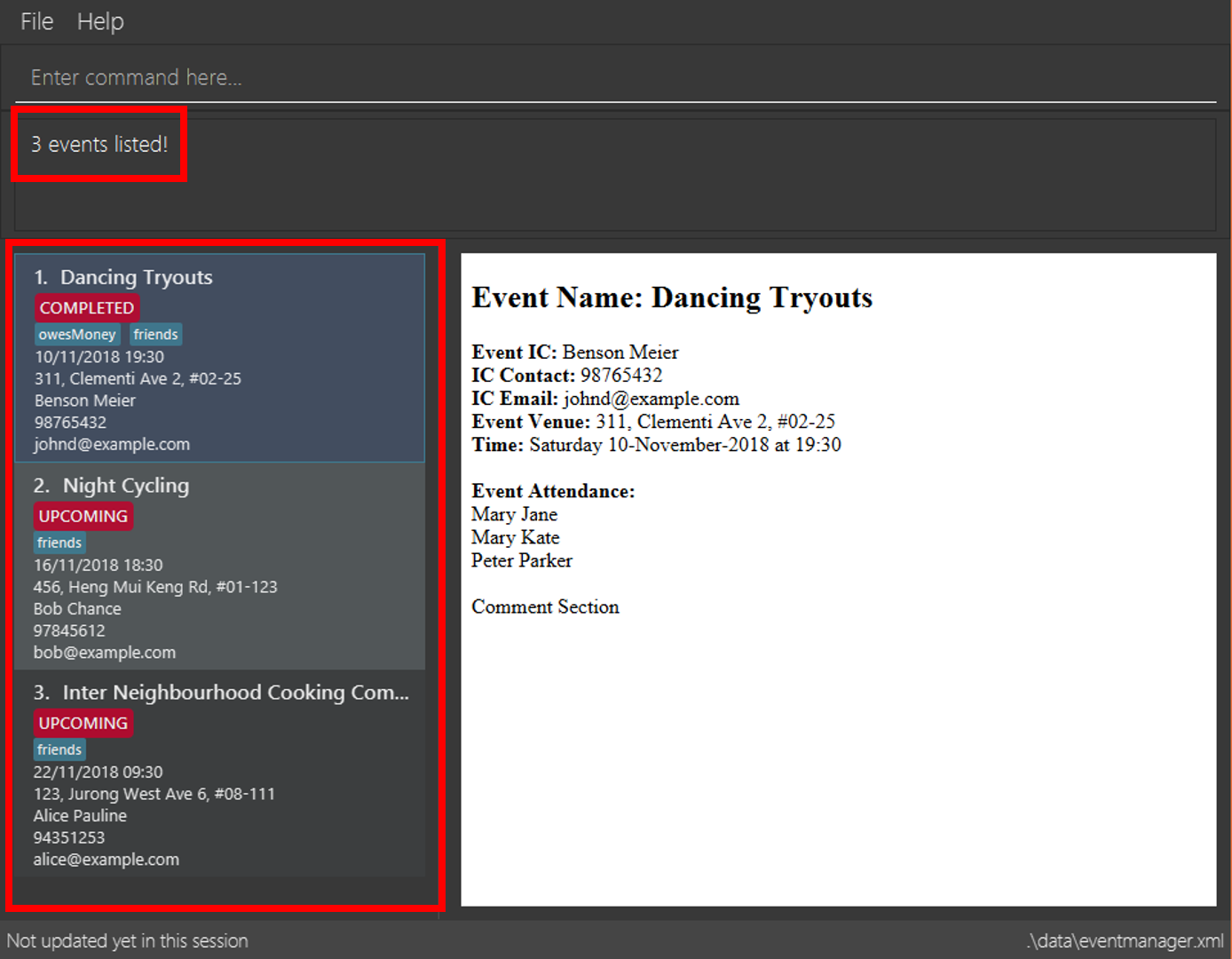
3.18. Removing user from event : removeAttendee
Admin: Removes a user registered for an event.
Format: removeAttendee INDEX u/USERNAME
Examples:
-
list
removeAttendee 1 u/Peter Parker
Removes the user with usernamePeter Parkerfrom the attendance of the 1st event of the Event Manager. -
find Party
removeAttendee 2 u/Alice
Removes the user with usernameAlicefrom the attendance of the 2nd event in the results of thefindcommand.
3.19. Show event reminders : reminder
Admin/User: Shows event reminders for all upcoming events that you have registered for.
Format: reminder
|
Upcoming events are those that are occurring within the next 24 hours. |
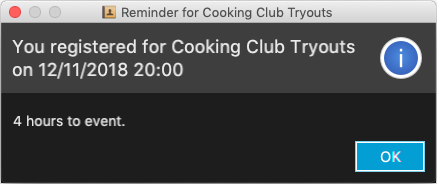
3.20. Updates the statuses of events : update
Admin/User: Updates the statuses of events.
Format: update
|
You may experience some disruptions to the UI during the automatic update due to high load, especially if your computer is using an older processor. Give it a few seconds to load and if the problem still persists, use the |
3.21. Add a comment : addComment
Admin/User: Adds a comment into the specified event’s comment section, with the username preceding the comment (when you are logged in).
Format: addComment INDEX C/STRING
Examples:
-
addComment 1 C/What is the attire to wear for the event?
Adds "What is the attire to wear for the event?" into the comment section of the 1st event, preceded by the user’s username. -
addComment 5 C/What is the attire to wear for this event?
Adds "What is the attire to wear for this event?" into the comment section of the 5th event, preceded by the user’s username.
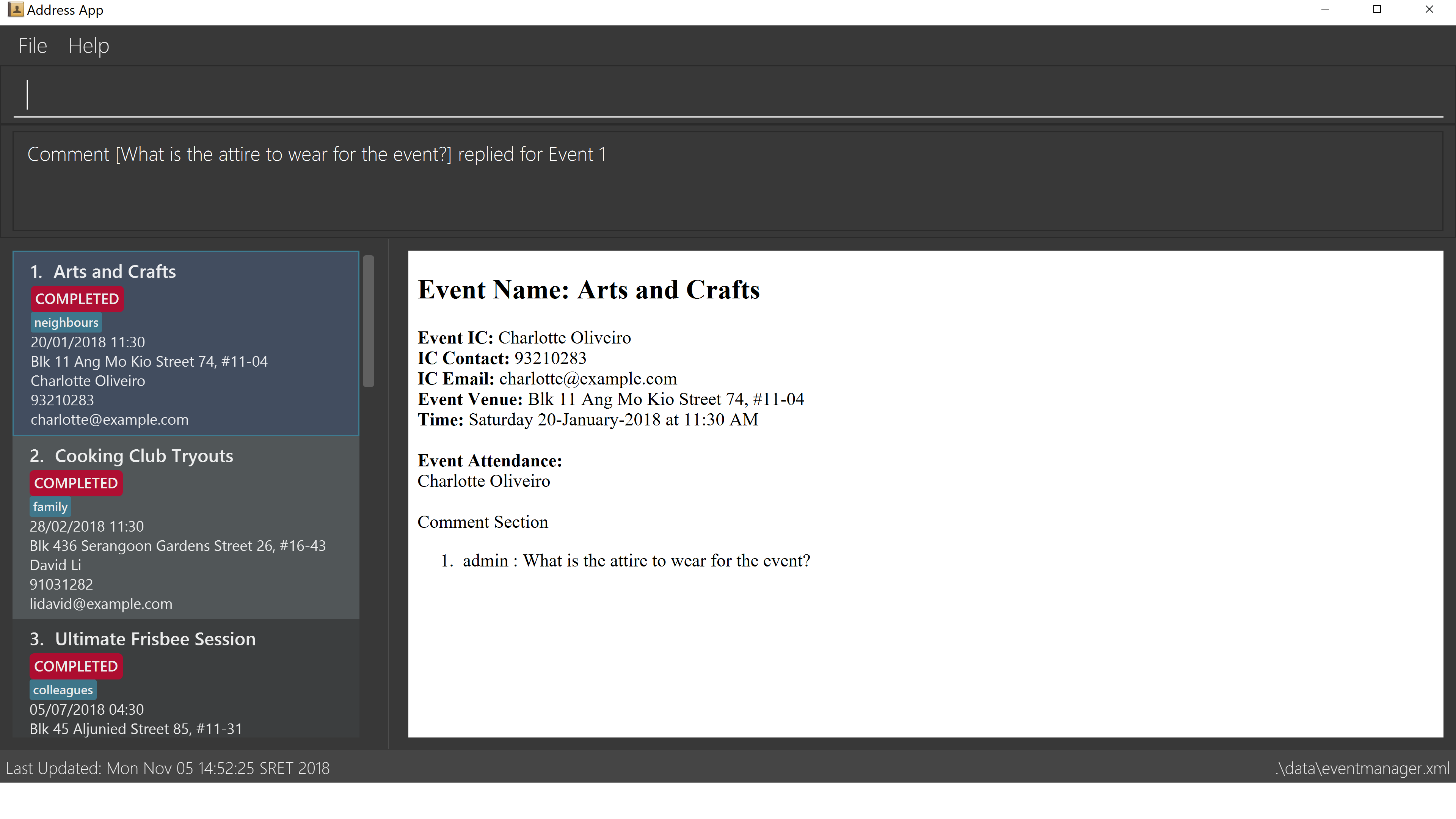
3.22. Reply to a comment : replyComment
Admin/User: Reply to a comment with the username preceding the comment (when you are logged in).
Format: replyComment INDEX L/LINE C/STRING
Examples:
-
replyComment 1 L/5 C/What is the attire to wear for the event?
Adds the comment "What is the attire to wear for the event?" to line 6 of the comment section of the 1st event, preceded by the user’s username. -
replyComment 2 L/2 C/What is the attire to wear for the event?
Adds the comment "What is the attire to wear for the event?" into line 3 of the comment section of the 2nd event, preceded by the user’s username.
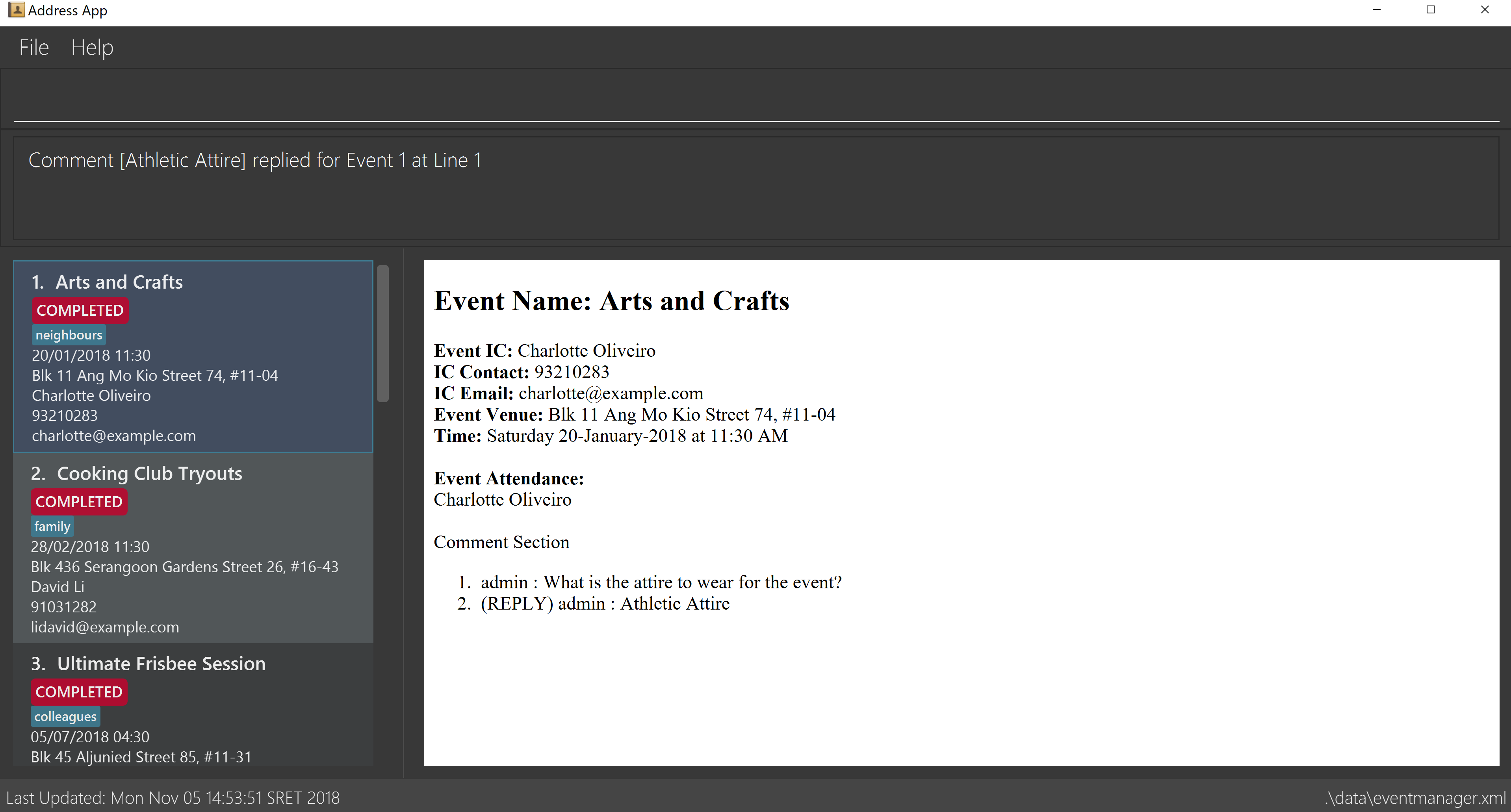
3.23. Delete a comment : deleteComment
Admin: Deletes a comment (when you are logged in as admin).
Format: deleteComment INDEX L/LINE
Examples:
-
deleteComment 1 L/5
Deletes the comment at line 5 of the 1st event. -
deleteComment 2 L/2
Deletes the comment at line 2 of the 2nd event.
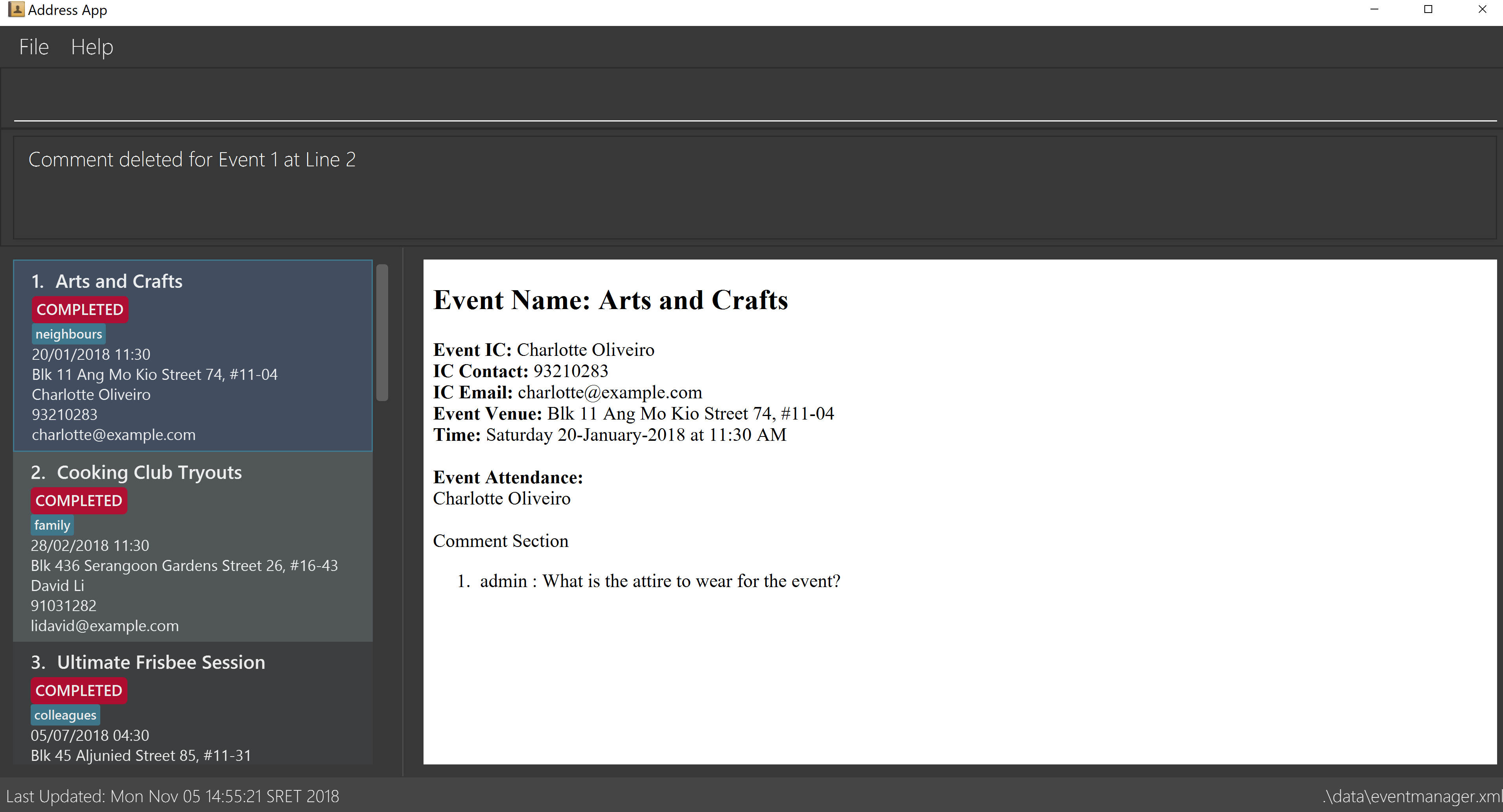
3.24. Exports calendar: export
Admin/User: Exports current registered/hosted events of the user/admin to an iCalendar file to use with other calendar application
Format: export FILENAME
Examples:
-
export myCalendar
Exports the iCalendar file with name 'myCalendar' to your source folder.
|
File name should not be longer than 500 characters and can not be empty. |
3.25. Exiting the program : exit
Admin/User: Exits the program.
Format: exit
3.26. Saving the data
Event Manager’s data are saved in the hard disk automatically after any command that changes the data.
There is no need to save manually.
4. FAQ
Q: How do I transfer my data to another Computer?
A: Install the app in the other computer and overwrite the empty data file it creates with the file that contains the data of your previous Event Manager folder.
5. Command Summary
-
Sign up :
signup n/USERNAME p/PASSWORD c/CONFIRM_PASSWORD
e.g.signup n/Gerald Chua p/password12345 c/password12345 -
Login :
login n/USERNAME p/PASSWORD
e.g.login n/Gerald Chua p/password12345 -
Add
add n/EVENT_NAME c/CONTACT_NAME p/PHONE_NUMBER e/EMAIL v/VENUE d/DATETIME [t/TAG]…
e.g.add n/Sports Day c/James Ho p/22224444 e/jamesho@example.com v/123, Clementi Rd, 1234665 d/12/08/2018 08:30 t/friend t/colleague -
Clear :
clear -
Delete :
delete INDEX
e.g.delete 3 -
Edit :
edit INDEX [n/EVENT] [p/PHONE_NUMBER] [e/EMAIL] [v/VENUE] [d/DATETIME] [t/TAG]…
e.g.edit 2 n/Good Day e/jameslee@example.com -
Find :
find PREFIX/KEYWORD [MORE_PREFIX][MORE_KEYWORDS]
e.g.find k/Comp Sci n/Workshop -
List :
list -
Help :
help -
Select :
select INDEX
e.g.select 2 -
History :
history -
Undo :
undo -
Redo :
redo -
Register :
register INDEX
e.g.register 1 -
Unregister :
unregister INDEX
e.g.unregister 1 -
View Attending :
attending -
Remove Attendee :
removeAttendee INDEX u/USERNAME
e.g.removeAttendee 1 u/Peter Parker -
Show reminders :
reminder -
Update event statuses :
update -
AddComment :
addComment INDEX C/STRING
e.g.addComment 1 C/HELLO -
ReplyComment :
replyComment INDEX L/LINE C/STRING
e.g.replyComment 1 L/2 C/Hello -
DeleteComment :
deleteComment INDEX L/LINE
e.g.deleteComment 1 L/2 -
ExportCalendarCommand :
export FILENAME
e.g.export BobCalendar

